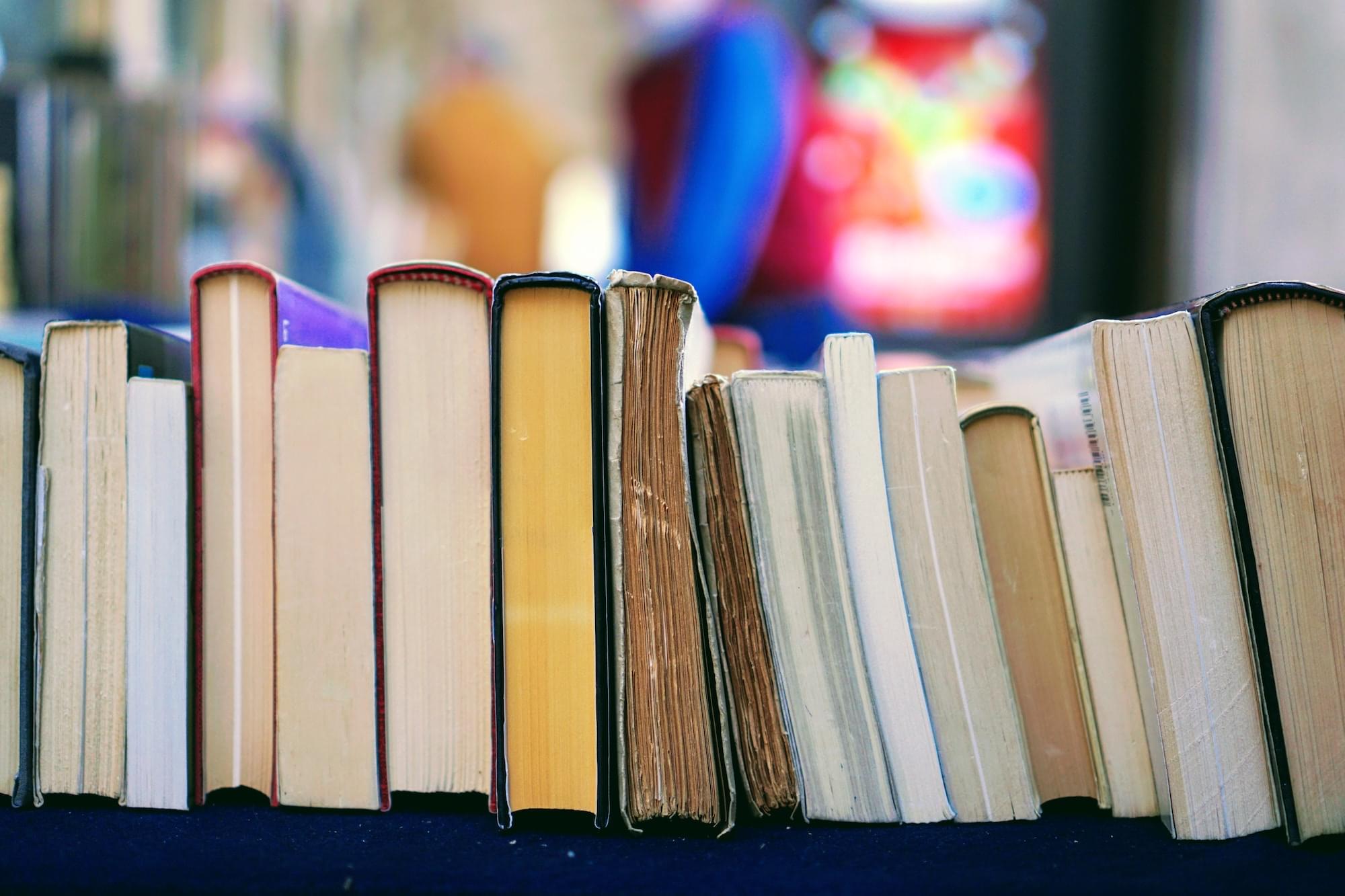Frequently Asked Questions
Here is a list of frequently asked questions.
Here you will find answers to questions that may arise during navigation of the site. This may include uploading audio files, our various services, etc. Guidelines for how to upload conversations on the website can be found in the box on the right side of the page.
What should I provide when creating my account?
In order for us to receive and process your order, you need to provide a complete billing address when creating your account. Alternatively, if you are taking a course and have received a booking reference from your instructor, you can enter this under the billing address (booking references start with H followed by a number, e.g., H123). Without this, we cannot code your conversation. Under Billing Address, you also need to provide a Contact Person, i.e., the person who receives and pays the invoice. Under Organization Number, you should enter the organization number for the organization or company that pays for the codings. If you are a private individual, you can enter your personal identification number. If you order multiple codings from your account that different people or organizations will pay for, you can change the information you provided when you created the account when ordering coding for a single conversation.
I am not receiving a password sent to me when ordering a new password
Sometimes the email with your password may end up in your spam box. Check there, and contact us if you cannot find it.
I have submitted conversations for coding but have not received any feedback
Have you made a booking? If you want to have one or more conversations coded by a specific date, these codings must be booked in advance via phone or email (see MIC Lab's opening hours under Contact). Unbooked conversations are coded as time allows. Have you entered your booking reference when ordering coding on the website? When ordering your coding via the website, you need to provide your booking reference or alternatively a complete billing address for unbooked conversations. Without this, we unfortunately cannot code your conversation.
What is a target behavior?
A target behavior is the behavior of the client that you as a therapist are trying to influence in a certain direction, e.g., 'Stop smoking'.
Where can I find my coding protocol on the website?
When you are logged in to MIC Lab's website, you can find your protocol under 'My Codings'. There, you can generate the protocol as a PDF document and then print the protocol.
I cannot upload my audio file
Have you checked that your audio file is in mp3, wav, ogg, wma, 3gp, m4a, mp4 or amr format? If yes, have you checked that your audio file is no more than 300 MB? If it still does not work, it may be due to your internet connection being slow. Try again, but be prepared for it to take some time if your audio file is large and/or your internet connection is slow.
What happens to my audio file after coding?
The audio file will be available for 60 days, after which the file will automatically be deleted from MIC Lab's web server. Research conversations are exempt from deletion. If participation in a study has been accepted, then the data produced falls under different rules. If you want your audio file to be available for longer than 60 days, you can adjust this under 'My audio files'.
Form for consent
The therapy session is recorded with audio recording to be sent to the Motivational Interviewing Coding Laboratory (MIC Lab) AB for coding of conversations. Through the coding of the therapist's statements in the conversation, the therapist's competence in motivational interviewing (MI) is assessed based on the research-based coding manual for MI; Motivational Interviewing Treatment Integrity Code (MITI). Typically, 20 minutes of a conversation is coded. If there is a need to obtain consent for recording conversations, you can use the template at the link below. Consent for recording conversations
manual
Ordering a coding
You can only upload audio files in various file formats such as mp3, wav, ogg, wma, 3gp, m4a, mp4 & amr.
1.Go to www.miclab.se
2. Click on 'create new account'. Fill in all the information and then press 'create new account'
3. When you create a new account, you will automatically be logged in to the website
You will then be taken to the page 'Important to consider'. Please review that page before proceeding. To upload an audio file and order codings, click on 'Order a new coding'. When you click on 'Order a new coding', an order form will appear. Please provide information for the coding you wish to order Indicate the coding service you want to order in the dropdown menu Enter the name of the conversation, e.g., Per Pålson recording no 1 Indicate where you want the coding to start and end (e.g., 0-20 min) State the conversation's Change Goal (Target Behavior) or if you are ordering coding for client-centered conversation, you indicate a reason for the visit instead. If you would like specific feedback on any particular variable or similar, you can specify this under Other information
Upload an audio file
If you want to order a coding for an audio file that you have already uploaded, click on 'Old file', otherwise leave 'New file' checked. Click on 'Select file' A box will open where you can search for your recorded audio file on your own hard drive or in your USB drive. When you find the file, click on it and then click 'open'. Then click on 'add' in the lower right corner. Please ensure not to include any information in the conversation that may identify the client (name, personal identification number, address, and phone number).
Enter billing information
Enter your booking number (e.g., A111) if the order is pre-booked (We then use the address provided at the time of booking for billing of the completed coding). If the order is not pre-booked, check the box 'order is not pre-booked'. You can read more about our booking rules on the website. The invoice address is automatically retrieved from what you provided when you created your account. If you would like to change it, fill in the correct information.
Then click on 'Order coding'
Once the audio file has been uploaded, you will be taken to a new page where we have summarized the information regarding your order. Your order will be assigned an order number that you can provide if you call with questions regarding your order. If you have ordered a service that requires you to provide a transcript of your conversation, you can upload the transcript at the bottom of this page. When the coding is complete, you will receive an email at the address you provided when you created an account with us.
4. You can find the coding protocol under 'My codings'
There you can export the coding protocol as a PDF and then print it. Once the coding is complete, you can also choose to share the coding with your supervisor. This means that the supervisor will have access to the coding protocol and the audio file. Click on the button 'Share coding with your Supervisor', then a new box will open. Enter the name of your supervisor/trainer and then click 'Share coding with your Supervisor'. Now the coding is shared with your supervisor. If you have questions or problems, feel free to email or call. support@miclab.se Tel: +46 73-692 30 50
Manual
Submitting audio files to MIC Lab
1.Go to www.miclab.se
2. Click on 'create new account'. Fill in all the information and then press 'create new account'
3. When you create a new account, you will automatically be logged in to the website
You will then be taken to the page 'Important to consider'. Please review that page before proceeding. To upload an audio file, click on 'My audio files'. When you are on 'My audio files', click on 'upload a new file'. A white box will open. Name the conversation with your first and last name, e.g., Per Pålson recording no 1 Indicate the conversation's target behavior (or a reason for the visit for client-centered conversation) Indicate where you want the coding to start and possibly end (e.g., 0-20 min). If you want to write something about the file for your own use, you can do it under 'Personal note about file'. Click then on 'Select file' A new box will open where you can search for your recorded audio file on your own hard drive or in your USB drive. When you find the file, click on it and then click 'open'. Click then on 'Add' Please ensure not to include any information in the conversation that may identify the client (name, personal identification number, address, and phone number).
4. When the audio file has been uploaded, you will find your audio file under 'My audio files'
If you click on the name of the audio file, you will go to a page where you can edit your audio file. Here, you can, quite high up to the right, see two boxes. One where it says 'Share this audio file with your supervisor/trainer' and on the other 'Order coding'.
5. Click on 'Share this audio file with your supervisor'
Then a box will open again. Enter the name of your supervisor/trainer and then click 'Share this file'. Now the audio file is shared with your supervisor. If you have questions or problems, feel free to email or call. kontakt@miclab.se Tel: +46 73-692 30 50
MITI-4-manual
Motivational Interviewing Treatment Integrity (MITI) Coding Manual 4.2.1. (MITI 4.1.) T.B. Moyers, J.K. Manuel & D. Ernst University of New Mexico 1 Center on Alcoholism, Substance Abuse and Addictions (CASAA) 2 Department of Veterans Affairs 3 Denise Ernst Training & Consultation Translation Carl Åke Farbring, Lisa Forsberg, Lars Forsberg MITI-4-MANUAL
CLEAR Manual
Manual for coding client speech Client Language EAsy Rating (CLEAR) Coding System: Excerpt from 'Motivational Interviewing Skill Code (MISC) 1.1' (as used in 'the Talking about Drinking study', 2008) Lisa Hagen Glynn & Theresa B. Moyers Center on Alcoholism, Substance Abuse, and Addictions University of New Mexico Translation: Lars Forsberg Manual for coding client speech
Self-disclosure
Excerpted from Manual for the Motivational Interviewing Skill Code (MISC) 2.5, Jon Houck, Theresa Moyers, William Miller, Glynn, and Hallgren. Available at https://casaa.unm.edu/download/misc25.pdf Translation Lars Forsberg Self-Disclosure/ Self-Exploration